In order to give you more autonomy on the management of your co-workers’ Time & Activities sheets, Eurecia offers you the possibility to configure your very own Time & Activities profiles, independently.

Thereby, you will be able to determine the input method of your co-workers’ timesheets, and create as many different profiles as you wish. 😊!
Here is a video introducing the new feature :
Who’s concerned by this article ?
Eurecia’s Administrators with the Time & Activities module on their plateform.
In this article :
- Create or modify a time & activities profile
- Configuration of the « Time tracking »
- Configuration of the « Activity tracking »
- Validation options
Create or modify a time & activities profile
Acces : Admin area > Time & Activities > Time & Activities profiles
|
Note : By default, your time & activities profiles have been created according to the configuration active at the time the new feature was added. The assigned description of the new profiles come from the name of your existing user profiles (Admin area > general parameters > User profiles). Feel free to rename them for better readability.
|
- Create a new profile by clicking on
 , or select an existing profile in the left side of the page named « profiles »
, or select an existing profile in the left side of the page named « profiles »

General informations
- Define the name of the profile (by clicking the flag, you can access the translations)
- Define the code of the profile. This is useful for imports only. Each code must be unique.
Input type(s)
- Tick « Enter times » if you want the employees concerned by this profile to input time sheets (mandatory if you’re using a clock-in device)
- Tick « enter activities » if you want the employees concernend by this profile to input activities sheets (notably in case of analytical allocation)
It is possible to select both input types simultaneously if necessary.
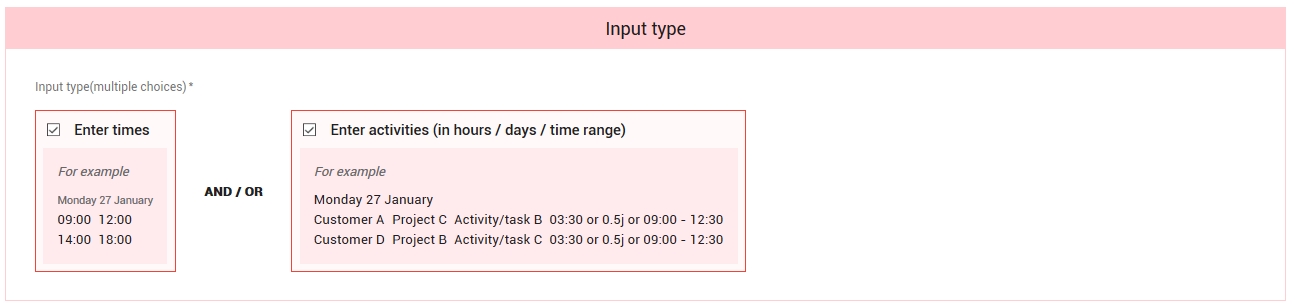
Depending on your choice, the following windows will appear :
- « Activities tracking »
- « Time tracking »
Time tracking configuration
- In « Input permissions », choose wether your employee can or cannot enter & modify the data himself by selecting the desired option :
- « Time tracking » tab can be edited by employees
- « Time tracking » tab cannot be edited by the employees
-
According to your choice, different options will be made available.
« Time tracking » editable by the employee
- Do not activate the « Input assistance » if your employees enter their data without any pre-filling.
- If so, activate « Input assistance » and select your choice :
- I want the timesheets to pre-fill automatically with the workshift calendar during the first opening of the sheet ( « Standard day » box ticked by default when the sheet is opened).
- I want the timesheets to be pre-filled with the workshift calendar when the employee ticks the « standard day » box.
- I want the timesheet to be filled with the data sent by my clock-in device (physical or virtual)
|
|
« Time tracking » not editable by the employee
Pick the data source for the timesheets
- Eurecia online time clock (displayed on the homepage)
- AGT System clock-in device (optional feature)
- Other data source (import of the timesheets or manual input by the Manager or the Administrator for example)
- Activate the « Pre-fill standard work day » option if you wish the sheet to be filled by the theoretical schedule of my co-workers.
Choose wether the employees are allowed to modify the column dedicated to the types of time.
Activities tracking configuration
Input type
- Select the input method of the activities
- In hours and minutes (hourly volume) with a set granularity :
- A minute
- 10 minutes
- 15 minutes
- 30 minutes
- Full hours
- In time range (start hour / end hour) with a set granularity :
- A minute
- 10 minutes
- 15 minutes
- 30 minutes
- Full hours
- In days with a set granularity :
- Hundredth of a day
- Tenth of a day
- Eighth of a day
- Quarter of a day
- Half a day
- In hours and minutes (hourly volume) with a set granularity :
« Input assistance » option

Do not activate the « Input assistance » if your employees enter their data without any pre-filling.
If so, activate « Input assistance » and select your choice :
- I want the activities sheets to pre-fill automatically with the workshift calendar during the first opening of the sheet ( « Standard day » box ticked by default when the sheet is opened).
- I want the activities sheets to be pre-filled with the workshift calendar when the employee ticks the « standard day » box.
- I want the activities sheets to be filled with the data of the resource calendar
-
- For all of the planning’s activities
- Only for the activities with an analytical allocation
|
|
Billable activities
Activate this option if you wish to add a column in the sheet in order to specify if some activities are billable. Thus, it will be possible to filter them out.
Otherwise, do not activate this option.
Submitting for approval options
- Activate this option if your employees have to validate a specific statement in order to submit their timesheet to validation.
|
|
- If the « time tracking » and the « activities tracking » are activated simultaneously, you can tick the option that makes the software control the coherence between the activity tab and the time tab in order to submit the timesheet to validation. A blocking error message will be displayed if the total amount of hours is different from one tab to the other.
Once your profile is completed, do not forget to save it ! You can create as many time & activities profiles as you want, in order to manage every specific case of your company.
|
In the event of an automated user import, it is compulsory to modify your template in order to configure the link with this new feature. |
Key words :
time - activity - profile - profiles - activities - suivi - sheet - data source _ AGT - planning - input - tracking - pre-fill - activation - create- modify - hours - work - axe - comptes - type
Comments
0 comments
Article is closed for comments.