A collaborator that has to reduce is working time: Eurécia allows to assign a new workshift and conserve an history of the old workshifts.
Who is concerned by this article?
The administrator as responsible of Eurécia configuration.
Assign a new workshift
A same workshift can be assigned to several collaborators. And, in order to impact only the employee concerned and conserve a correct history, we recommend to create a new workshift for this employee.
First step : create or identify a the new workshift
Access : Admin Area > General settings > Open Workshift Calendars
Here is the list of every workshift existing in the company. If a workshift at part-time correspond to the new workshift of the employee, check if everything is okay and you just need to assign the workshift to the employee.
Otherwise, you need to create a new workshift for the concerned employee, following this guide: Create a workshift in simplified version.
Second step : Assign the new workshift to the employee
Access : Admin Area > General settings > Open Employee and users
- Open the record of the employee concerned
- In 'Position', go to 'Working days'
- In 'Workshift calendars', click on '+' (Add a new workshift calendar) : a new line appears
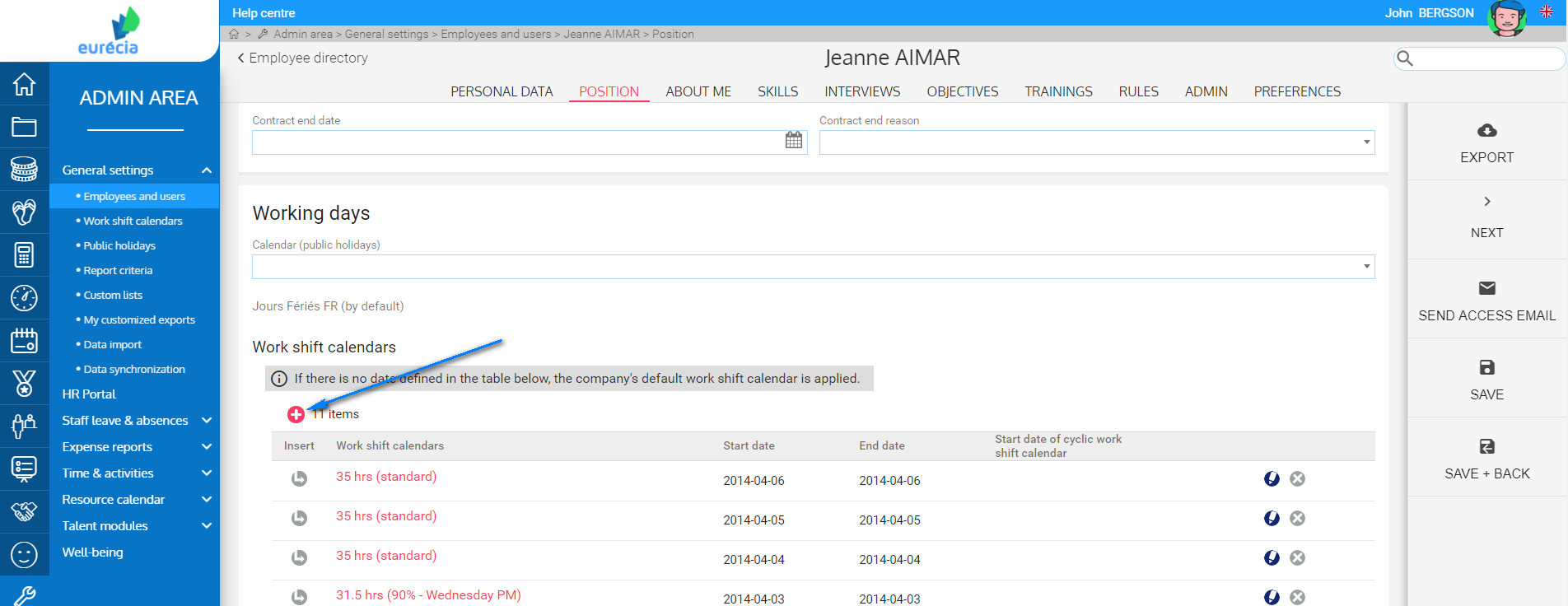
- Select the new workshift in the menu, in 'Workshift calendars'
- Fill-in the start date of the new workshift, and fill in an end date to the old workshift
- Save
|
The activity rate should be changed when the employee changes from full-time to part-time or vice versa. If the employee's work schedule changes, it may be necessary to update the number of days not worked to be counted in the leave counter. |
|
|
Keywords associated to this article:
Time - timesheet – workshift - input hours - time type - activity - time tracking - part time - full time - changes - assign
Comments
0 comments
Article is closed for comments.