Eurécia allows to group several expenses types in a category for expense reports.
Who is concerned by this article?
The administrator as responsible of Eurécia configuration.
Purpose of a group
The notion of 'Groups' allows to combine expense types in one category from different expense reports profiles in order to sort, and filter the expenses, obtain consolidated reports, define common limits and realize controls.
|
|
Examples of groups :
- The group 'Meal' combine expenses types such as 'Midday meal', 'Evening meal', 'Snack' etc.
- The group 'Travel' combine all means of transport such as 'Flight', 'Bus', 'Subway', 'Train etc.
|
|
Create a category
Access : Admin Area > Expense reports > Open Profiles and Groups > Groups Tab
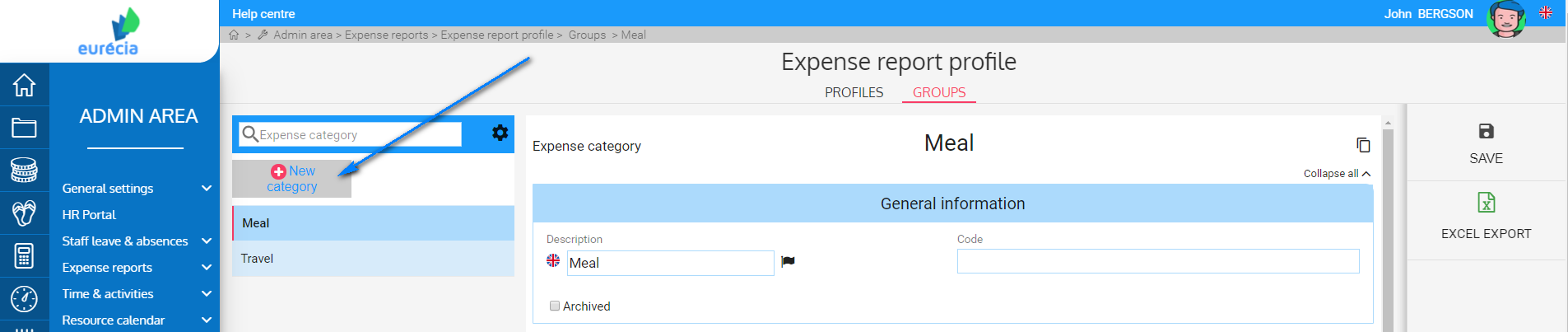
- Click on a category that already exists or on 'New category' to create one
General information
- Fill-in a name in 'Description' (click on the flag to translate the name)
- Fill-in a code: it has to be unique, it is useful for configuration imports
- 'Archived': check it if you want to archive the category
Role
Select one or more roles for this category:
- Display input - Group the expense types in the list when entering an expense report: allows to group the display of expenses in the expense reports, when choosing the expense type.
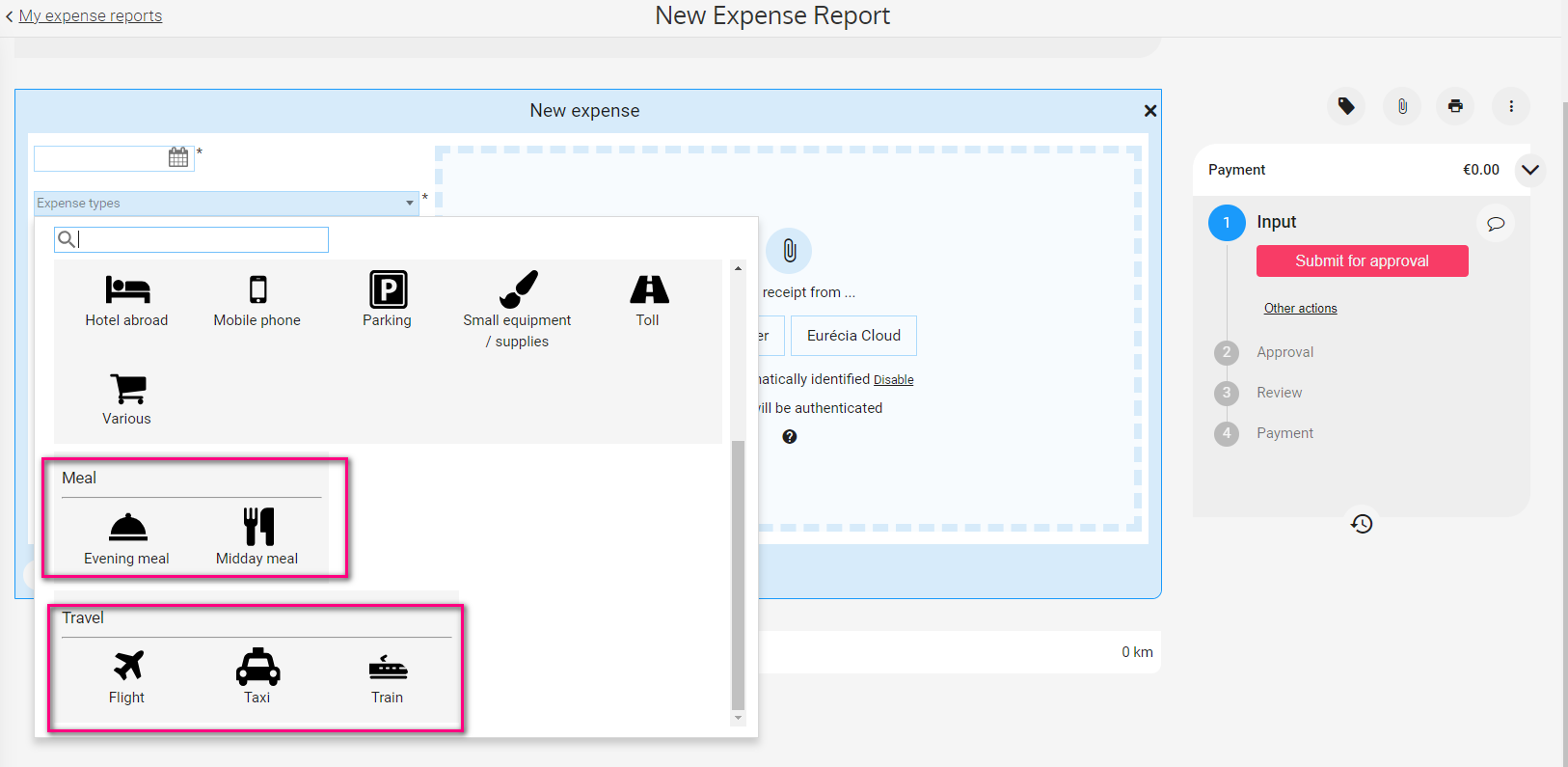
- Shared limit - Reimbursement limit on the total of several expenses: allows to apply reimbursement limits on expenses from the same profile or different profiles. All the expenses of the employee will be analyzed to calculate the amount to reimbursed. When this role is selected, the limits table appears.
- Data analysis - Grouping of data for the analysis: allows to filter data in the 'expenses analysis/accounting exports'
- Control invitees - Block reciprocal invitations: allows to control that an employee A does not declare the same expense the same day that another employee B, while A invited and payed the meal for B.
Related expenses types
This tab allows to defines expense types that are concerned by the category. You can add as many expenses as you want.
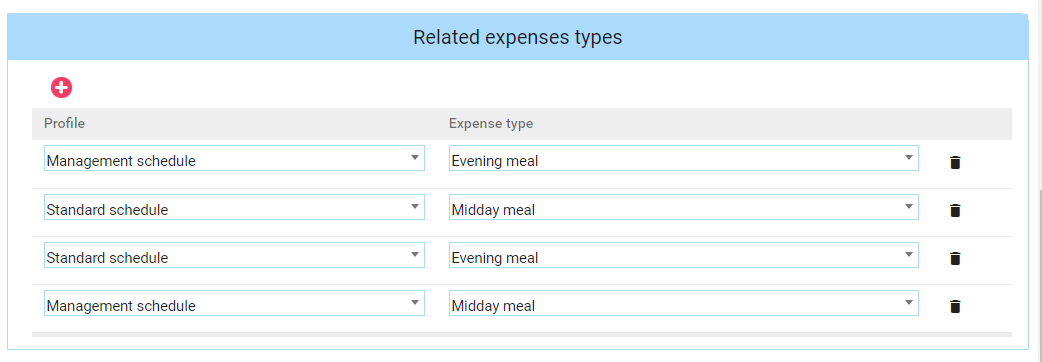
To choose a type :
- Click on
 'Create a new item'
'Create a new item' - Select a profile
- Select the expense type
- To add another type, click again on

Limits
This section only appears when 'Shared limit - Reimbursement limit on the total of several expenses' has been activated.
Limits allows to limit the amount to be reimbursed. A limit is the maximal amount that can be reimbursed..
They can be defined from:
- The expense type, so they concern only that expense type
- The category, and can be applied to all expenses of the category.
The limit table allows to define several limit types:
- By expense: it applies anytime the expense is selected, regardless of other expenses of the employees.
- By day : it applies on the total amount of expenses of the day
- By week: it applies on the total amount of expenses of the week
- By month: it applies on the total amount of expenses of the month
Click on ![]() to add a limit :
to add a limit :
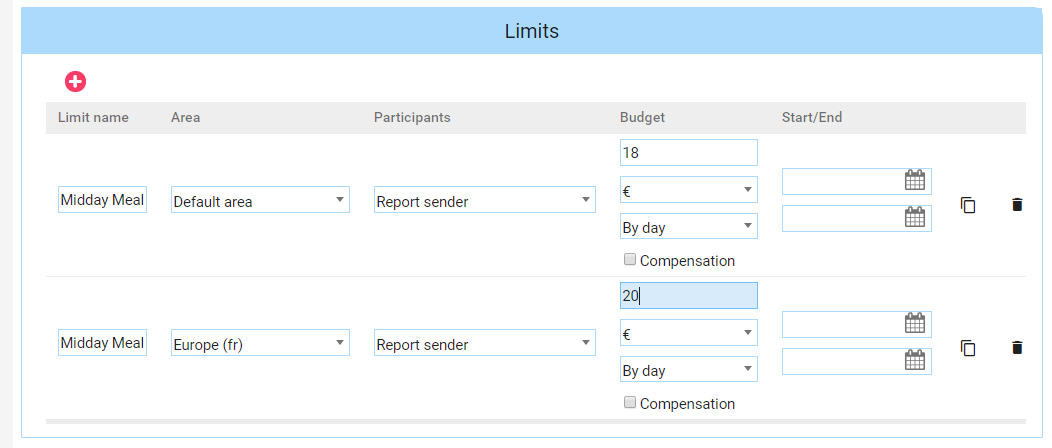
- Fill-in a limit name: it will be displayed in the expense reports if the limit has been passed
- Select the area concerned by the limit or let it empty
- In 'Participants' select:
- Report sender: if he limit applied to the report sender l
- By invitee, sender included: the limit is multiplied by the number of invitees + 1 (the sender)
- By invitee, sender not included : the limit is multiplied by the number of invitees
- In 'Budget' fill in the amount of the limit, the currency and the limit type: by day, by expense, by week or by month.
- If in budget you selected 'By day' you can check 'Compensation' for the limits applicable on each expense can be re-evaluated during the day.
- In 'Start/end' column, fill-in the dates of the limits (optional)
- Add another limit if necessary
- Save the category
Keywords associated to this article:
Category - limits - expenses - professional expenses - group of expenses - common limit - analysis - invitees
Comments
0 comments
Article is closed for comments.