When an employee realize a payment with his company card, an MCC (Merchant Category Code) code is associated to the transaction.
This code, from a global referential, is used to identify the type of activity of the institution in which the payment was made.
On each transaction on the company card statement, an MCC code is associated with a type of expense.
In the Expense Reports module, Eurécia allows to import a Company card statement and can recognize the MCC codes that are on the statement in order to categorize automatically the expenses of an employee.
|
|
Who is concerned by this article?
The administrator as responsible of Eurécia configuration.
Configure the MCC codes
For Eurécia to be able to automatically recognize the expenses of the employees from the company card statement, you have to indicate to which code correspond each expenses in the software.
To create new expenses types, feel free to consult this article: Create or edit an expense type.
Access : Admin Area > Expenses reports > Open Profiles and Groups
- Open the expense report profiles in which you want to configure the MCC
- Click on the expense type in which you want to input an MCC code
- In 'General information' in 'MCC codes' fill in the associated code.
|
|
Add several MCC codes
If you need to input several codes, you need to separate them with a ' , ' :
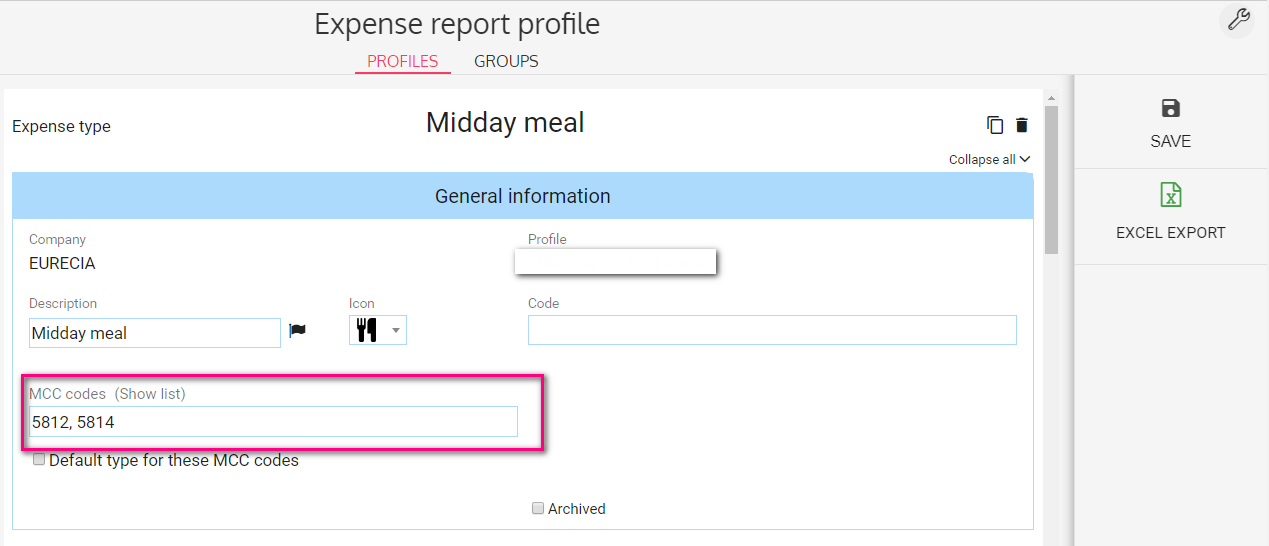
On the capture above, the expense is set to correspond to MCC codes 5812 (Eating places and Restaurants) and 5814 (Fast Food Restaurants). Regardless of whether the employee goes to one or the other, his expense report will be assigned to the same type of expense.
Add an MCC code range
If you need to input an entire code range (from 3000 to 3299), you just need to input the first number and the last one and separate them with ' - ':
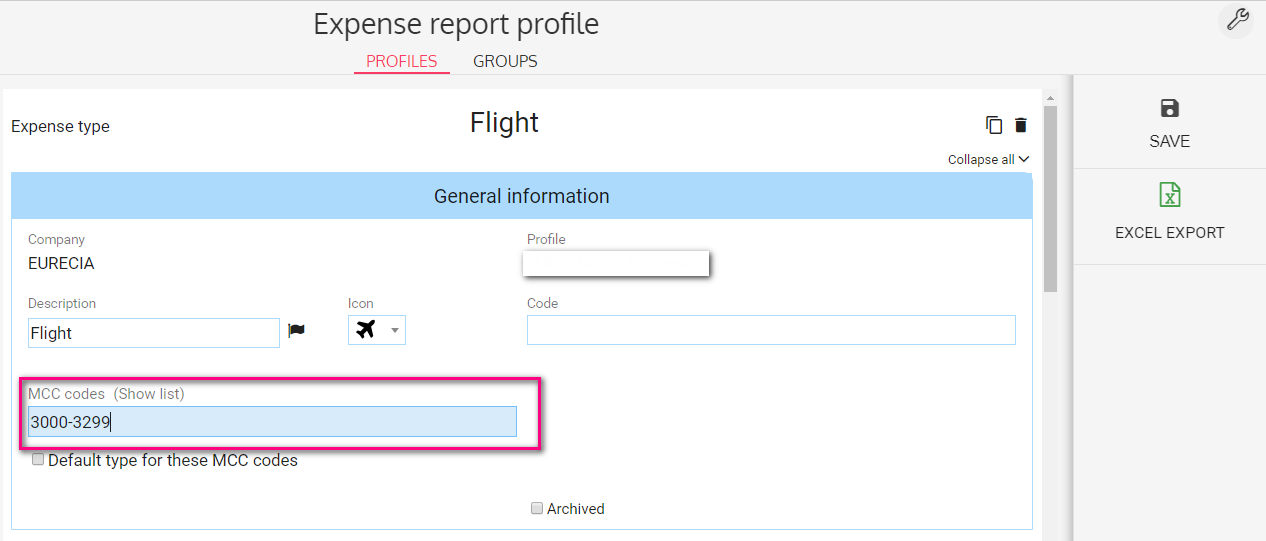
On the capture above, the expense is configured to corresponds to MCC codes from 3000 to 3299, the codes of Airlines companies.
When importing the company card statement, Eurécia is going to create automatically the expense reports, fill in the date, the amount and the expense type. The employee will only have to attach a receipt and check the expense report and submit it for approval.
By default types
It is possible to assign the same MCC codes to several expense types. It will be possible to chose when importing the company card statement, which expense types you want to assign to the expense report.
- Check 'Default type for these MCC codes' to define this expense type as by default for the MCC codes.
|
It is not possible to fill in several by default expense types for one MCC code. |
Keywords associated to this article:
Expense reports - expenses - Codes MCC - Merchant Category Code - company card - professional expenses - reimbursement - company card statement
Comments
0 comments
Article is closed for comments.